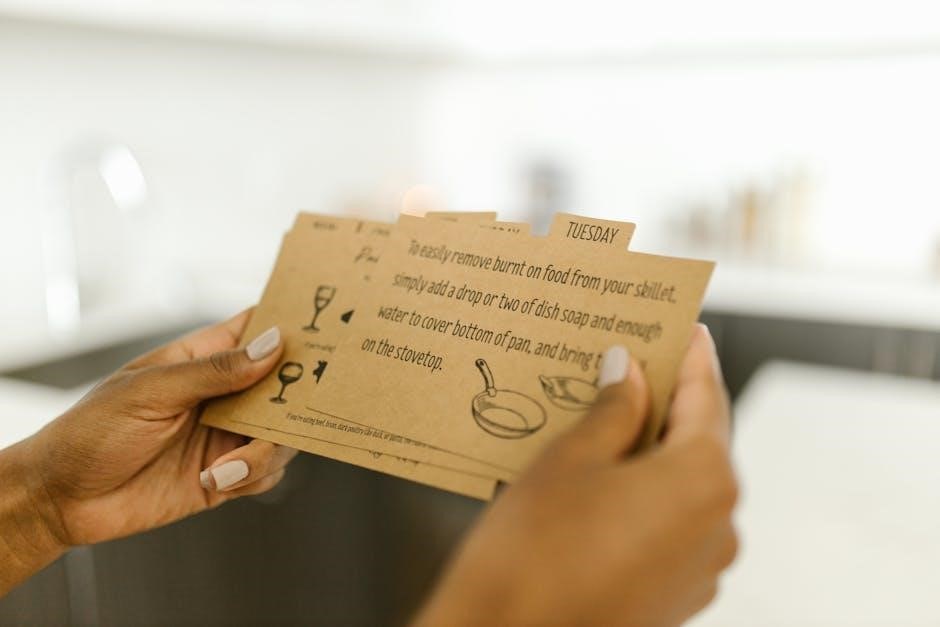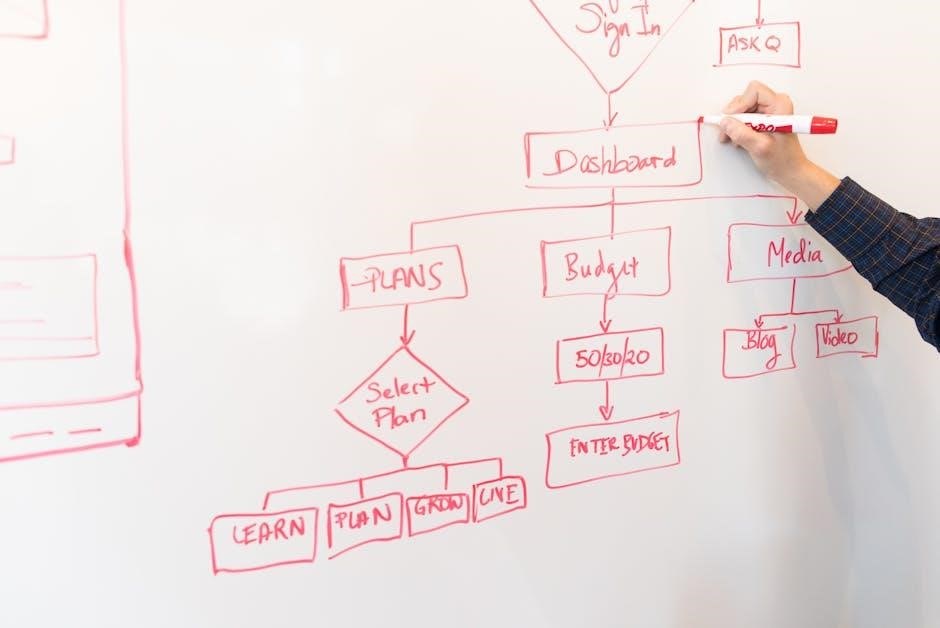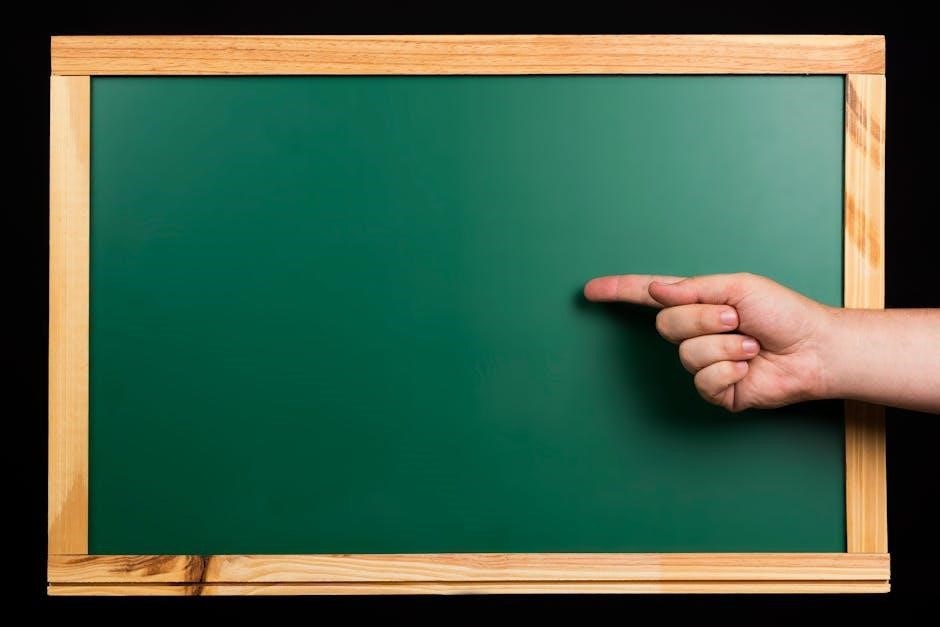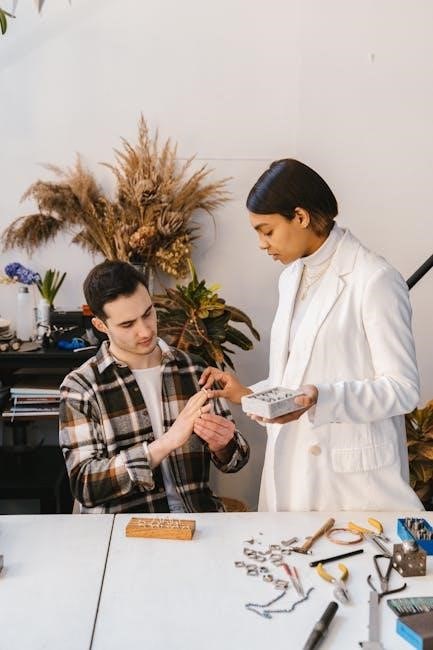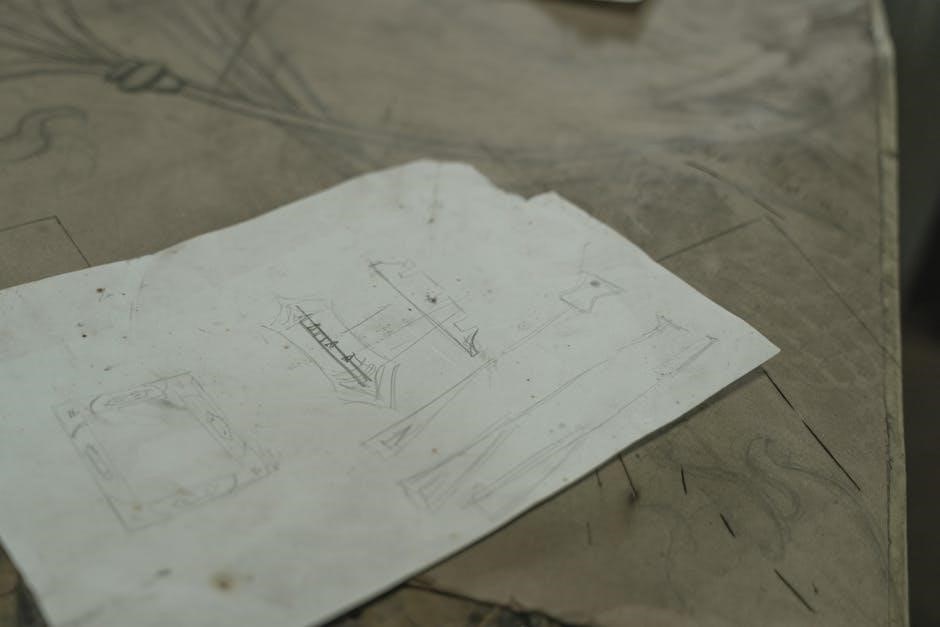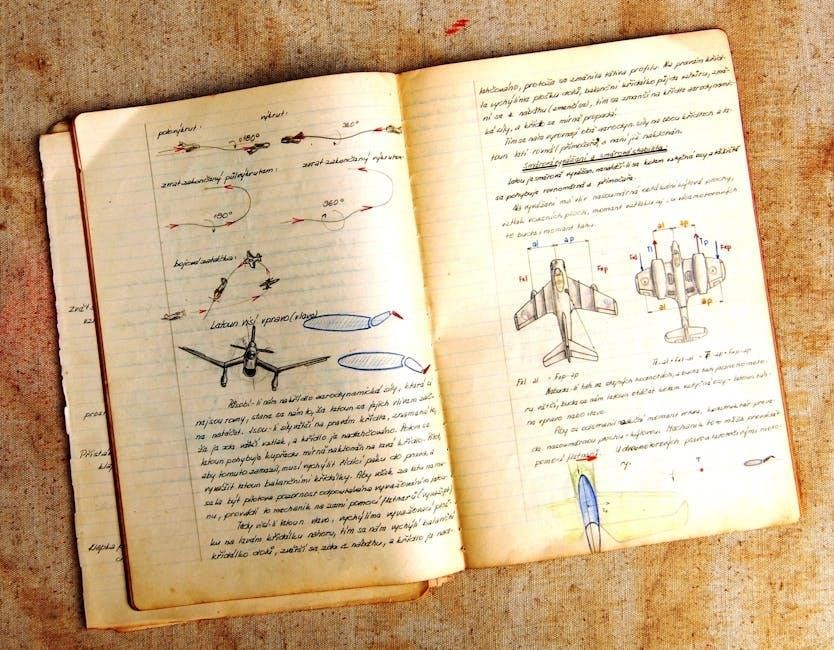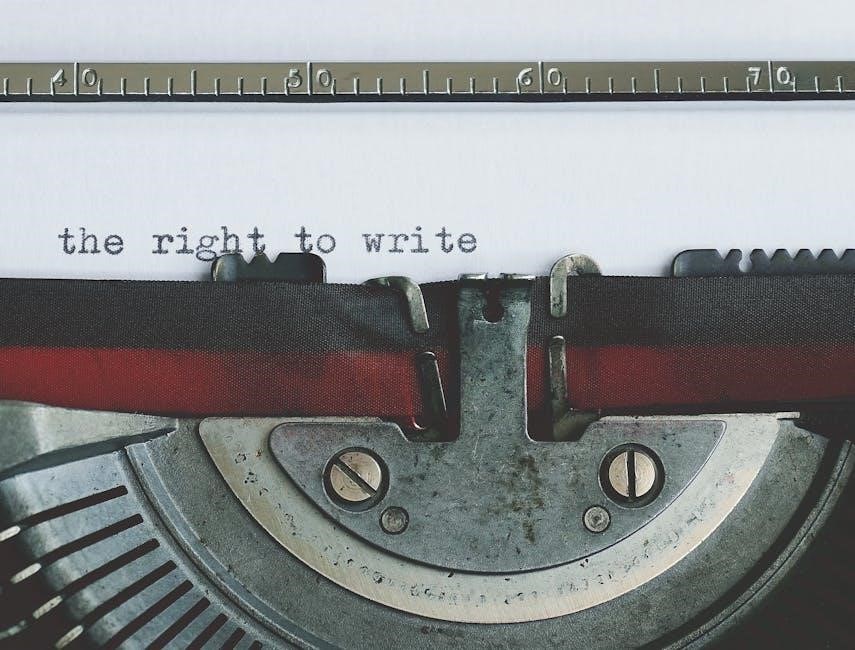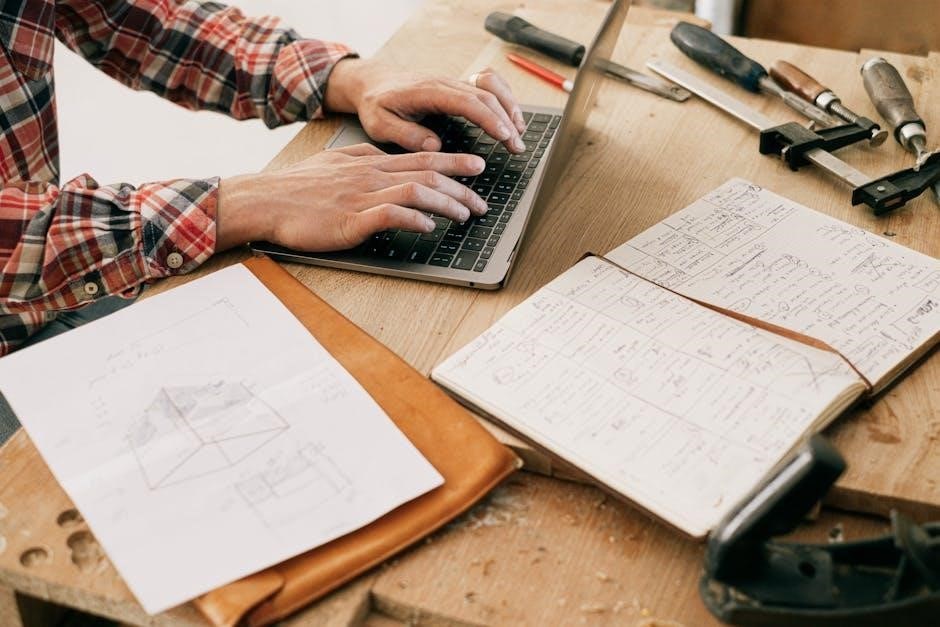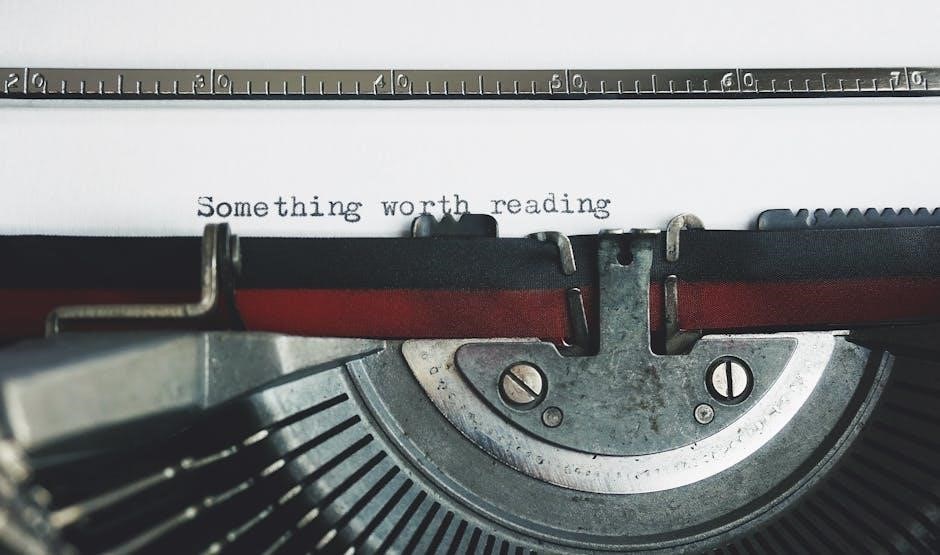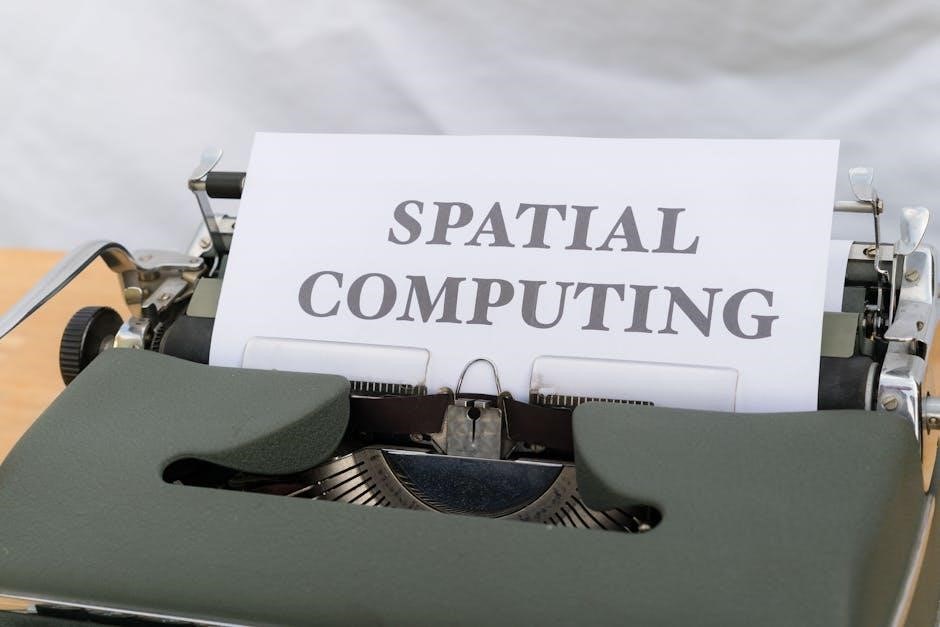The NYC Stormwater Manual provides comprehensive guidance for managing stormwater in New York City, ensuring compliance with regulations and promoting sustainable practices.
It offers detailed design standards, technical requirements, and best practices for developers, engineers, and designers working on stormwater management projects.
1.1 Purpose and Scope of the Manual
The NYC Stormwater Manual is designed to provide clear guidance on stormwater management practices in New York City, ensuring compliance with local regulations and environmental goals. Its purpose is to assist developers, designers, and engineers in meeting the requirements of the Unified Stormwater Rule (USWR) and other relevant laws. The manual covers a wide range of topics, from project applicability to design considerations, offering detailed technical standards and best practices. It emphasizes sustainable stormwater management through green infrastructure and retention-based systems, promoting water quality and quantity control. The manual is a key resource for anyone involved in stormwater-related projects in NYC.
1.2 Key Objectives and Benefits
The NYC Stormwater Manual aims to enhance stormwater management practices by promoting sustainable design and compliance with regulatory requirements. Its key objectives include reducing stormwater runoff, improving water quality, and mitigating the impact of urban development on natural water cycles. The manual provides clear guidance on implementing effective Stormwater Management Practices (SMPs), such as green infrastructure and retention-based systems. By following the manual, developers and designers can ensure compliance with the Unified Stormwater Rule (USWR) while contributing to environmental sustainability. The benefits include streamlined permitting processes, reduced flooding risks, and enhanced community resilience to extreme weather events.

Regulatory Framework and Compliance
The NYC Stormwater Manual aligns with the Unified Stormwater Rule (USWR) and DEP permits, ensuring compliance with water quality and quantity standards through structured stormwater management practices.
2.1 Overview of the Unified Stormwater Rule (USWR)
The Unified Stormwater Rule (USWR) is a comprehensive update to NYC’s stormwater management policies, effective as of February 2022. It integrates and enhances existing stormwater regulations, addressing both water quantity and quality requirements across combined and separate sewer areas. The USWR applies to all development projects disturbing 20,000 square feet or more of soil or creating 5,000 square feet or more of new impervious surfaces. It mandates updated stormwater quantity and flow rate requirements and requires a retention-first approach for projects needing MS4 Construction Permits. The rule ensures alignment with NYC’s environmental goals and compliance with state and federal standards.
2.2 Key Provisions of the USWR
The USWR mandates updated stormwater quantity and flow rate requirements for site and house connection proposals, emphasizing a retention-first approach. It requires the preparation of a Stormwater Pollution Prevention Plan (SWPPP) for eligible projects, detailing measures like site maps, construction drawings, and erosion control practices. The rule prioritizes retention-based Stormwater Management Practices (SMPs), such as bioretention and permeable pavements, to manage runoff effectively. Projects must mitigate runoff impacts, ensuring no net increase in pollutant loading. The USWR applies to developments disturbing 20,000 square feet or more of soil or creating 5,000 square feet or more of new impervious surfaces, aligning with NYC’s environmental goals.
2.3 NYC DEP Stormwater Permitting Process
The NYC DEP Stormwater Permitting Process requires applicants to submit a Stormwater Pollution Prevention Plan (SWPPP) and a Stormwater Construction Permit through the Stormwater Permitting and Tracking System (SWPTS). This online system streamlines the submittal and review process, enabling applicants to track the status of their applications. For projects located within the right-of-way, specific requirements apply, such as implementing erosion and sediment control measures. The permitting process ensures compliance with the Unified Stormwater Rule (USWR) and NYC’s environmental regulations, promoting sustainable stormwater management practices citywide.
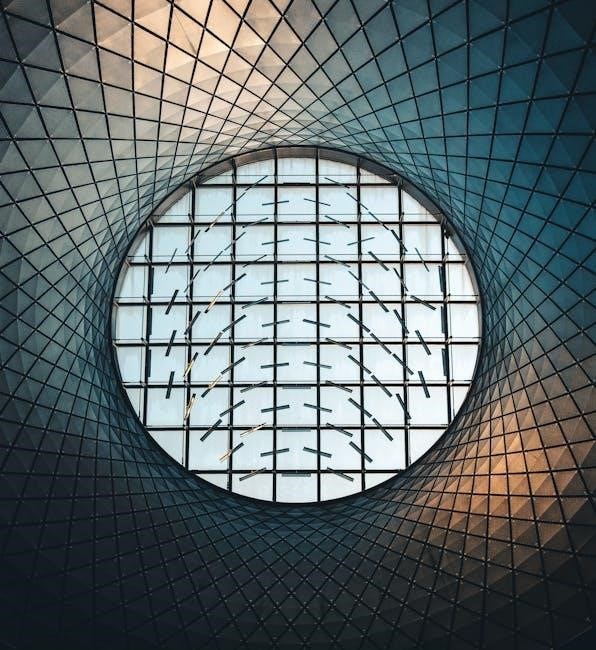
Project Applicability and Thresholds
Projects disturbing 20,000 square feet of soil or creating 5,000 square feet of impervious surfaces must comply with stormwater regulations, ensuring water quality and quantity management.
3.1 Development Projects Subject to USWR
Development projects subject to the Unified Stormwater Rule (USWR) include any public or private development that disturbs 20,000 square feet or more of soil or creates 5,000 square feet or more of new impervious surfaces, such as rooftops, sidewalks, and pavements. These projects must comply with stormwater management requirements to mitigate runoff impacts. This applies to a wide range of projects, including residential, commercial, industrial, and infrastructure developments. The USWR mandates the preparation of a Stormwater Pollution Prevention Plan (SWPPP) and requires stormwater permits to ensure compliance with water quality and quantity standards. Failure to meet these thresholds may exempt smaller projects from certain requirements, but all developments must adhere to DEP regulations to protect NYC’s water systems.
3.2 Thresholds for Soil Disturbance and Impervious Surfaces
Development projects are subject to USWR if they disturb 20,000 square feet (≈0.46 acres) or more of soil or create 5,000 square feet (≈0.11 acres) or more of new impervious surfaces. These thresholds trigger stormwater management requirements to mitigate runoff impacts. Impervious surfaces include rooftops, sidewalks, and pavements. Exceeding these thresholds necessitates the implementation of stormwater management practices and the submission of a Stormwater Pollution Prevention Plan (SWPPP). Projects below these thresholds are exempt from USWR requirements but must still comply with general DEP regulations to prevent water pollution and ensure proper drainage.
3.3 Exemptions and Special Considerations
Certain projects may be exempt from stormwater management requirements under specific conditions. For example, milling and paving operations in the right-of-way do not require a Stormwater Pollution Prevention Plan (SWPPP) or Stormwater Construction Permit. Additionally, activities that do not disturb soil, such as surface markings on paved areas, are not subject to USWR thresholds. Projects must still protect drainage assets and implement erosion and sediment control measures as needed. Special considerations apply to projects in MS4 areas or those involving soil restoration, which must adhere to criteria outlined in the NYC Stormwater Manual. Early consultation with DEP is recommended for projects with unique challenges or exemptions.
Stormwater Management Design Considerations
The NYC Stormwater Manual emphasizes a retention-first approach, prioritizing green infrastructure and water quality management. Designers must balance runoff control with natural hydrologic processes to mitigate urban flooding.
4.1 Stormwater Management Practices (SMPs)
Stormwater Management Practices (SMPs) are essential for reducing runoff and improving water quality. The NYC Stormwater Manual emphasizes retention-based SMPs, such as green infrastructure, detention systems, and erosion controls. These practices aim to mimic natural hydrologic processes, reducing peak flow rates and filtering pollutants. Designers must select SMPs that align with site conditions and regulatory requirements. Green infrastructure, including permeable pavements and rain gardens, is prioritized for its ability to enhance sustainability and community benefits. Engineers and designers should consider site constraints, soil types, and drainage patterns when implementing SMPs to ensure effective stormwater management and compliance with city regulations. Proper SMP design supports both water quality and quantity goals while integrating seamlessly into urban environments.
4;2 Green Infrastructure and Retention-Based Systems
Green infrastructure and retention-based systems are central to the NYC Stormwater Manual, emphasizing sustainable stormwater management. These systems capture and retain runoff, reducing peak flows and improving water quality. Practices include bioretention areas, rain gardens, and permeable pavements. Retention-based systems mimic natural hydrologic processes, promoting infiltration and evapotranspiration. The manual prioritizes green infrastructure for its environmental benefits, such as reducing combined sewer overflows and enhancing urban aesthetics. Designers are encouraged to integrate these systems into urban landscapes, ensuring compliance with retention requirements and promoting community engagement through visible, eco-friendly solutions.
4.3 Designing for Water Quality and Quantity
Designing for water quality and quantity is critical to effective stormwater management. The NYC Stormwater Manual emphasizes reducing runoff volume and pollutant loads through retention-based systems. Designers must ensure projects manage both water quantity, to mitigate flooding, and water quality, to reduce pollution. This involves using practices like permeable pavements, bioretention areas, and green roofs to filter and slow runoff. The manual provides specific design criteria and performance standards to achieve these goals, ensuring compliance with environmental regulations and promoting sustainable urban drainage solutions.
Technical Requirements and Guidance
This section provides detailed technical requirements and guidance for designing stormwater management systems, ensuring compliance with NYC regulations and effective water quality and quantity management.
5.1 Hydrologic and Hydraulic Analyses
Hydrologic and hydraulic analyses are critical components of stormwater management design, ensuring systems effectively manage runoff and protect water quality. These analyses assess pre- and post-development conditions, evaluating peak flow, runoff volume, and water quality impacts. Designers must use approved models, such as SWMM or TR-55, to simulate stormwater behavior and ensure compliance with NYC regulations. The analyses inform the selection and sizing of Stormwater Management Practices (SMPs) and green infrastructure. Detailed hydrologic studies are required for larger projects or those with complex drainage systems. Hydraulic analyses ensure SMPs function correctly under various storm events, preventing flooding and erosion. These studies are essential for achieving water quality and quantity goals, as outlined in the NYC Stormwater Manual and its appendices.
5.2 Water Quality Requirements and Pollutant Load Analysis
Water quality requirements ensure stormwater management practices (SMPs) reduce pollutant loads to protect receiving waters. A pollutant load analysis is required for projects triggering water quality review, assessing pre- and post-development conditions. The analysis evaluates total suspended solids (TSS), nitrogen, and phosphorus, ensuring no net increase (NNI) in pollutant loading. Designers must demonstrate that SMPs achieve water quality goals through retention, treatment, or infiltration. The NYC Stormwater Manual provides methodologies and thresholds for compliance, aligning with DEP regulations and environmental standards to maintain water quality in combined sewer and MS4 areas.
5.3 Erosion and Sediment Control Measures
Erosion and sediment control measures are critical during construction to prevent soil erosion and sediment discharge into waterways. The NYC Stormwater Manual requires implementation of best management practices (BMPs) such as silt fences, sediment basins, and temporary stabilization. These measures must be selected based on site-specific conditions and installed before soil disturbance begins. Regular inspections and maintenance ensure effectiveness. Compliance with these measures safeguards water quality and prevents environmental damage during and after construction activities. Proper planning and execution of erosion and sediment controls are essential for meeting DEP regulations and protecting New York City’s infrastructure and ecosystems.

Stormwater Permitting and Tracking System (SWPTS)
The Stormwater Permitting and Tracking System (SWPTS) streamlines permit applications, enabling electronic submission of SWPPPs and real-time tracking. It enhances efficiency and ensures regulatory compliance.
6.1 Overview of the SWPTS
The Stormwater Permitting and Tracking System (SWPTS) is an online platform designed to streamline the stormwater permit application process. It allows applicants to submit Stormwater Pollution Prevention Plans (SWPPPs) and Stormwater Construction Permit applications electronically. The system provides real-time tracking of application status, improving transparency and efficiency. SWPTS is a key component of the NYC DEP’s effort to modernize stormwater management, ensuring compliance with the Unified Stormwater Rule (USWR). It simplifies communication between applicants and the DEP, reducing paperwork and delays. The system is accessible online, making it a convenient tool for developers and engineers working on stormwater projects in NYC.
6.2 Submitting a Stormwater Pollution Prevention Plan (SWPPP)
Submitting a Stormwater Pollution Prevention Plan (SWPPP) is a critical step in complying with NYC stormwater regulations. The SWPPP must include site maps, construction drawings, soil testing results, and erosion control measures. It outlines strategies to minimize stormwater runoff and prevent pollution. The plan must be submitted via the Stormwater Permitting and Tracking System (SWPTS). Applicants can upload required documents and track the review process online. The SWPPP ensures that projects meet the Unified Stormwater Rule (USWR) requirements, focusing on water quality and quantity management. Proper submission is essential for obtaining necessary permits and approvals.
6.3 Application Review and Approval Process
The application review and approval process for stormwater permits involves a thorough evaluation by the NYC DEP. Once a Stormwater Pollution Prevention Plan (SWPPP) is submitted via the Stormwater Permitting and Tracking System (SWPTS), DEP reviews the application to ensure compliance with the Unified Stormwater Rule (USWR) and water quality standards. The review process includes assessments by the Bureau of Water and Sewer Operations and the Bureau of Environmental Protection. Approvals are granted only if the application meets all regulatory requirements, including erosion control measures and post-construction stormwater management practices. Inspections may be conducted to verify compliance during and after construction.

Right-of-Way (ROW) Projects
ROW projects must meet specific stormwater management criteria, addressing unique challenges and regulatory requirements while ensuring compliance with DEP standards and effective stormwater runoff control measures.
7.1 Specific Requirements for ROW Projects
ROW projects must adhere to distinct stormwater management criteria tailored to their unique challenges. These include thresholds for soil disturbance and impervious surfaces, triggering the need for specific measures.
Projects disturbing 20,000 square feet or more of soil or creating 5,000 square feet of new impervious areas require a Stormwater Pollution Prevention Plan (SWPPP). Erosion and sediment controls are mandatory.
Drainage assets must be protected, and pollution prevention measures implemented. ROW projects may utilize specific SMPs, such as permeable pavements, to manage runoff effectively while complying with DEP regulations.
Milling and paving operations are exempt from SWPPP requirements but still require erosion control measures. These requirements ensure ROW projects minimize environmental impact while maintaining regulatory compliance.
7.2 SMPs for ROW Projects
For ROW projects, SMPs like permeable pavements and bioretention systems are recommended to manage stormwater effectively. These practices help reduce runoff and improve water quality.
Designers must follow a preferred hierarchy, starting with soil restoration and impervious area reduction. SMPs should be selected based on site-specific conditions and feasibility.
Green infrastructure solutions are encouraged to mimic natural water cycles and enhance urban resilience. Detailed guidance is provided in the NYC Stormwater Manual and DEP standards.
7.3 Managing Impervious Areas in ROW
Managing impervious areas in ROW projects is critical to reduce stormwater runoff and improve water quality. The NYC Stormwater Manual emphasizes minimizing impervious surfaces through design strategies like permeable pavements and bioretention systems.
Projects must prioritize reducing existing impervious areas before implementing SMPs. This approach ensures compliance with the Unified Stormwater Rule and supports the city’s water management goals.
For more details on impervious area management, refer to the NYC Stormwater Manual and DEP guidelines, which provide specific design and implementation standards.
Post-Construction Stormwater Management
Post-construction stormwater management ensures long-term effectiveness of SMPs, requiring regular inspections, maintenance, and compliance with SWPPP to protect water quality and mitigate runoff impacts.
8.1 Post-Construction SMP Requirements
Post-construction stormwater management requires adherence to specific SMP guidelines to ensure long-term effectiveness. Projects must implement measures to maintain water quality and quantity control. Regular inspections and maintenance of SMPs, such as green infrastructure and detention systems, are mandatory. Property owners are responsible for ensuring SMPs function as designed. The SWPPP must outline procedures for inspections, repairs, and reporting. Compliance with NYC DEP standards is critical to prevent pollution and mitigate runoff impacts. Failure to meet these requirements may result in enforcement actions. Proper documentation and record-keeping are essential for accountability.
8.2 Maintenance and Inspection of SMPs
Regular maintenance and inspection of Stormwater Management Practices (SMPs) are crucial to ensure their effectiveness. Inspections should occur at least annually, with additional checks after significant storm events. Maintenance tasks include debris removal, vegetation management, and ensuring proper function of all components. Property owners must maintain records of inspections and repairs. The SWPPP should detail specific maintenance responsibilities and schedules. Failure to maintain SMPs can lead to system failure, resulting in non-compliance with regulations. Proper upkeep ensures continued protection of water quality and reduction of stormwater runoff impacts.
8.3 Reporting and Compliance
Compliance with the NYC Stormwater Manual requires regular reporting and adherence to regulatory standards. Projects must submit annual certifications and documentation of SMP maintenance and inspections. The Stormwater Pollution Prevention Plan (SWPPP) must be updated and included in the Stormwater Permitting and Tracking System (SWPTS). Non-compliance may result in enforcement actions, emphasizing the importance of timely and accurate reporting. Proper documentation ensures transparency and accountability, while maintaining environmental protection and public health goals. Adherence to these requirements is essential for sustaining effective stormwater management practices across NYC.

Case Studies and Examples
Reporting and compliance are critical components of post-construction stormwater management under the NYC Stormwater Manual. Regular inspections and maintenance of Stormwater Management Practices (SMPs) must be documented and submitted annually. The Stormwater Pollution Prevention Plan (SWPPP) must be updated to reflect current site conditions and maintenance activities. Non-compliance with these requirements can result in enforcement actions, including fines and mandated corrective measures. Proper documentation and timely reporting ensure accountability and transparency, helping to maintain the effectiveness of stormwater management systems and protect water quality in accordance with the NYC Stormwater Manual’s guidelines and regulatory standards.
9.1 Successful Implementation of SMPs in NYC
The NYC Stormwater Manual highlights successful Stormwater Management Practice (SMP) implementations across the city. These projects demonstrate effective stormwater runoff reduction and improved water quality through green infrastructure.
Case studies include green roofs, permeable pavements, and rain gardens in urban areas. These SMPs have significantly reduced flooding and pollutant discharge, showcasing their environmental and community benefits; Successful projects often involve collaboration between designers, engineers, and local stakeholders, emphasizing the importance of community engagement and adaptive design strategies to address unique site challenges and achieve long-term sustainability goals.
9.2 Lessons Learned from Past Projects
Lessons from past NYC stormwater projects emphasize the importance of early planning and community engagement. Challenges such as limited space and high costs have led to innovative solutions like green infrastructure. Maintenance issues in SMPs highlight the need for clear guidelines and regular inspections. Integrating stormwater management into urban design has proven effective, but requires collaboration between stakeholders. These experiences inform current practices, ensuring more efficient and sustainable stormwater management in future developments, aligning with the NYC Stormwater Manual’s goals for water quality and flood mitigation.
9.3 Innovative Approaches to Stormwater Management
The NYC Stormwater Manual highlights innovative strategies like green infrastructure, permeable pavements, and bioswales to manage runoff effectively. These approaches prioritize water retention and treatment at the source, reducing strain on sewer systems. Advanced solutions such as smart stormwater sensors and data analytics optimize system performance. Community-driven initiatives, including green roofs and urban gardens, foster engagement and sustainability. By integrating these cutting-edge methods, NYC aims to enhance water quality, mitigate flooding, and create resilient urban environments, setting a benchmark for future stormwater management practices nationwide.
The NYC Stormwater Manual concludes by emphasizing successful stormwater management through innovative practices and community engagement, paving the way for future sustainability and environmental resilience in urban areas.
10.1 Summary of Key Takeaways
The NYC Stormwater Manual emphasizes a retention-first approach, promoting green infrastructure and stormwater management practices to reduce runoff and improve water quality. Key elements include adherence to the Unified Stormwater Rule, integration of sustainable design principles, and the importance of community engagement. The manual underscores the need for comprehensive planning, compliance with regulatory requirements, and the use of innovative technologies to address urban stormwater challenges effectively. These strategies aim to enhance environmental resilience and ensure long-term sustainability for New York City’s water systems.
10.2 Future Trends in Stormwater Management
Future trends in stormwater management emphasize innovative solutions like green infrastructure, smart technologies, and climate-resilient designs. The NYC Stormwater Manual highlights the potential for advanced data-driven systems to optimize stormwater capture and treatment. Emerging technologies, such as smart sensors and IoT-enabled monitoring, will play a crucial role in real-time management of urban runoff. Additionally, there is a growing focus on community engagement and education to foster stewardship of stormwater systems. These trends aim to enhance sustainability, improve water quality, and prepare cities for the challenges of climate change.
10.3 Importance of Community Engagement
Community engagement is vital for effective stormwater management. It fosters collaboration between residents, stakeholders, and agencies, ensuring projects align with local needs and priorities. Public education campaigns and workshops raise awareness about stormwater impacts, promoting proactive participation. Engaging communities in design and implementation enhances project acceptance and long-term maintenance. Volunteer programs and feedback mechanisms further strengthen collective efforts, ensuring sustainable and equitable solutions. By involving citizens, NYC can build resilience and shared responsibility for stormwater management, ultimately improving water quality and urban livability.

Additional Resources
Additional resources include the NYC DEP Stormwater Manual Appendices, NYC Street Design Manual, and NYS Stormwater Design Manual for comprehensive guidance and design standards.
11.1 NYC DEP Stormwater Manual Appendices
The NYC DEP Stormwater Manual Appendices provide supplementary tools and documents, including checklists, calculators, and design guidelines, to support stormwater management practices in compliance with city regulations.
These appendices offer detailed technical information, such as the Stormwater Management Practice Hierarchy Checklist and the Nitrogen No Net Increase Calculator Guide, aiding in project planning and implementation.
They serve as essential resources for developers, engineers, and designers to ensure adherence to the Unified Stormwater Rule and effective stormwater management system design throughout NYC.
11.2 NYC Street Design Manual
The NYC Street Design Manual is a critical resource for designing streets that integrate stormwater management with urban infrastructure.
It provides standardized best practices, design templates, and innovative strategies to create resilient and sustainable streets.
The manual emphasizes green infrastructure, permeable pavements, and stormwater-friendly designs to reduce runoff and improve water quality.
By aligning with the NYC Stormwater Manual, it ensures cohesive urban planning and environmental compliance for all street projects across the city.
11.3 NYS Stormwater Design Manual
The New York State Stormwater Design Manual offers standardized design criteria for stormwater management practices (SMPs) across the state, including NYC.
It provides detailed guidance on selecting, designing, and implementing SMPs to protect water quality and mitigate runoff impacts.
The manual includes best management practices (BMPs) for green infrastructure, detention systems, and erosion control, aligning with NYC’s stormwater regulations.
While focused on state-level requirements, it serves as a valuable resource for NYC projects, ensuring compliance with both local and statewide environmental standards.